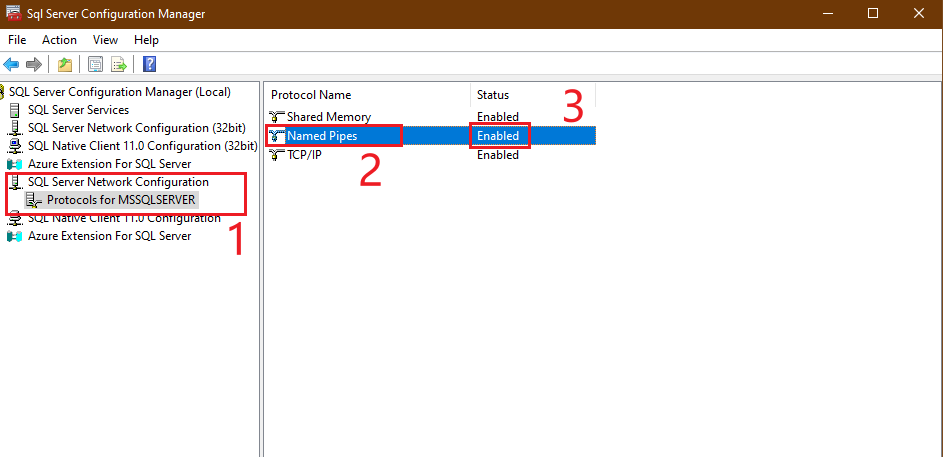SQL Server installation note SQL Server & SQL Server Manager SQL Server Download (Choose SQL Server 2022 Developer) https://www.microsoft.com/en-us/sql-server/sql-server-downloads SQL Server Manager Download https://learn.microsoft.com/en-us/sql/ssms/download-sql-server-management-studio-ssms?view=sql-server-ver16 After installed SQL Server you can see SQL Server 2022 Configuration Manager In computer manager , find Service and Applications Change SQL Server Browser to Automatic and start it / Then back to SQL server managere You can see SQL Server Browser is display on SQL Server Services Windows Authentication Mode and SQL Server Authentication Mode https://learn.microsoft.com/en-us/sql/relational-databases/security/choose-an-authentication-mode?view=sql-server-ver16 During setup, you must select an authentication mode for the Database Engine. There are two possible modes: Windows Authentication mode and mixed mode. Windows Authentication mode enables Windows Authentication and disables SQL Server Authentication. Mixed mode enables both Windows Authentication and SQL Server Authentication. Windows Authentication is always available and cannot be disabled After the setup is complete, Please remember restart SQL Server service Then try to connect SQL server use SQL Server Authentication In Visual Studio 2022 Complete
Search
Archives
- April 2025
- March 2025
- February 2025
- January 2025
- December 2024
- November 2024
- October 2024
- September 2024
- August 2024
- July 2024
- June 2024
- March 2024
- February 2024
- January 2024
- December 2023
- November 2023
- October 2023
- September 2023
- July 2023
- May 2023
- April 2023
- March 2023
- February 2023
- January 2023
- December 2022
- November 2022
- October 2022
- September 2022
- June 2022
- May 2022
- March 2022
- February 2022
- December 2021
- September 2021
- August 2021
- July 2021
- June 2021
- May 2021
- April 2021
- March 2021
- February 2021
- January 2021
- December 2020
- November 2020
- October 2020
- September 2020
- August 2020
- June 2020
- May 2020
- April 2020
- March 2020
最近评论
小四 Published at 6 months ago(10 102024103109 25 25am24)
库库 Published at 7 months ago(10 102024103101 05 05pm24)
小四哈哈 Published at 1 years ago(04 04202443002 05 05am24)
小四 Published at 1 years ago(03 03202433112 18 18pm24)
小四 Published at 1 years ago(03 03202433112 18 18am24)