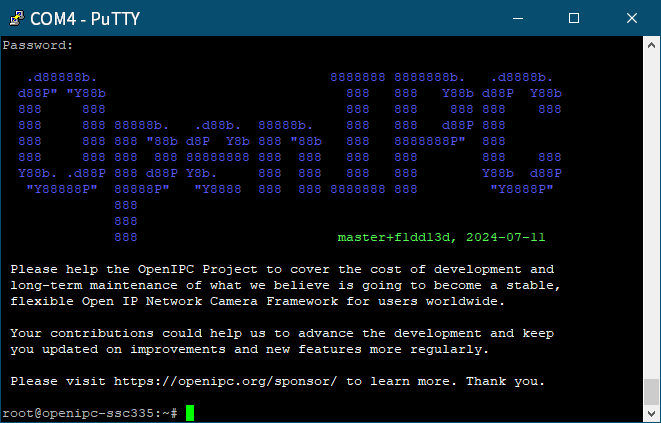Setting Up SMB Service on Ubuntu 18.04 Table of Contents Install SMB and enable the SMB server and restart it. Add an SMB user. Edit the SMB configuration file. Permission configuration: Read (R) Read/Write (RW) Firewall configuration. Visit the SMB server on your local network. Install SMB server sudo apt update sudo apt install samba sudo systemctl enable smbd sudo systemctl restart smbd Add an SMB user sudo smbpasswd -a username Edit the SMB configuration file sudo vim /etc/samb/smb.conf [WiKiFolder_for_Client] comment = Shared Folder path = /home/username/wiki browseable = yes valid users = @username [WiKiFolder_for_Client]: The name of the shared folder being defined. comment = Shared Folder: Description of the shared folder. path = /home/username/wiki: Specifies the path of the shared folder. browseable = yes: Allows the shared folder to be visible on the network. valid users = @username: Specifies that only users belonging to the username group can access the shared folder. [WiKiFolder_for_Client] comment = Shared Folder path = /home/ccdcam/wiki browseable = yes valid users = ccdcam writable = yes valid users = username: Specifies that only users belonging to the username group can access the shared folder. writable = yes: Allows users to write to the shared folder. Firewall configuration Allowed th 445/tcp sudo ufw allow 444/tcp Accessing the SMB Share on your local network For Windows: Enter \\<serverIPaddress> in the file explorer's address bar, then proceed to log in. Viewing the SMB User List Using the pdbedit Command: To list the users in Samba, enter the following command in the terminal: sudo pdbedit -L -v This will…
Flash OpenIPC firmware onto SigmaStar SSC335 SoC and Sony IMX307 IPC module. Requirements IPC module USB to TTL cable Windows laptop or computer Running a TFTP server on your Windows computer Results IPC module specifications Flash:GD25Q64CSIG: https://www.digikey.cn/zh/products/detail/gigadevice-semiconductor-hk-limited/GD25Q64CSIG/9484942 Soc:SigmaStar SSC335https://linux-chenxing.org/infinity6/ssc335_pb_v03.pdf Sensor: 1/2.8" 2MP CMOS Sony IMX307 LAN Windows computer TFTP SERVER directory structure The "bin" directory serves as the current directory for the TFTP server, used to store firmware files. Disable the firewall on the Windows computer and run tftp64.exe. Step 1: Welding the UART interface. Here is the TTL connection. Step 2: Connect the IPC module to your Windows computer using a USB to TTL cable. Connect the IPC module to your computer using a USB to TTL cable. Open PuTTY. Configure the serial port information. Restart the IPC module. In the PuTTY window, continuously press the "Enter" key on the keyboard. Step 3: Enter the following command in the PuTTY window # Enter commands line by line! Do not copy and paste multiple lines at once! setenv ipaddr 192.168.8.200; setenv serverip 192.168.8.250 mw.b 0x21000000 0xff 0x800000 tftpboot 0x21000000 openipc-ssc335-lite-8mb.bin #如果上面的命令执行不成功,请执行下面的。sf lock 0; 会提示失败, 不过没关系,继续下面的 1. if there is no tftpboot but tftp then run this instead tftp 0x21000000 openipc-ssc335-lite-8mb.bin sf probe 0; sf lock 0; sf erase 0x0 0x800000; sf write 0x21000000 0x0 0x800000 reset Note If you cannot input in serial port mode, please close the serial port first. Before re-entering, turn off flow control.