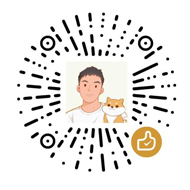Share an Old Printer on Your Local Network - CUPS
In this article, I will share with you about my second time installing CUPS on Ubuntu.
Requriement
- Ubuntu 18.04 LTS Install on an Old Computer
- Canon E410 Series Printer
- Internet
CUPS Installation and Configuration Step by Step
- Install CUPS on your system
#install cups
sudo apt-get install cups cups-pdf cups-bsd
- Back up the configuration file
#copy configuration file
sudo cp /etc/cups/cupsd.conf cupsd.conf.bak- Editing the CUPS configuration file
#add user simith to lpadmin group
sudo usermod -aG lpadmin simith
#edit cupsd.conf
sudo vim cupsd.conf- Edited cupsd.conf contents.
(Configuration options not mentioned should be left as default.)
#allow access port
Port 63100
LogLevel warn
PageLogFormat
MaxLogSize 200
# Show shared printers on the local network.
Browsing on
BrowseLocalProtocols dnssd
# Web interface setting...
WebInterface Yes
# Restrict access to the server...
<Location />
Order Allow,deny
Allow @LOCAL
Allow From 127.0.0.1
Allow From 192.168.0.0/16
</Location>
# Restrict access to the admin pages...
<Location /admin>
#access user simith can visit admin page
Require user simith
Order Allow,deny
Allow @LOCAL
Allow 127.0.0.1
Allow From 192.168.0.0/16
</Location>
# Restrict access to configuration files...
<Location /admin/conf>
AuthType Default
Require user simith
Order allow,deny
Allow @LOCAL
Allow 127.0.0.1
Allow From 192.168.0.0/16
</Location>
# Restrict access to log files...
<Location /admin/log>
AuthType Default
Require user simith
Order allow,deny
Allow @LOCAL
Allow 192.168.0.0/16
</Location>
- Restart CUPS service and add to starup
sudo systemctl restart cups
sudp systemctl enable cupsEnd
Finally, you can visit the Ubuntu IP address and configuration
Example: " http:// ubuntu ip address:63100 "
Another article
打印服务器cups安装笔记
https://www.itiohub.com/log/413.html